5 Simple Steps To A High-Quality Webinar Studio

How many times have you joined an online session with shitty audio? Or hideous video quality that makes you want to leave instantly? The answer probably is "way too often". Especially now, while most of us are working remotely. To solve that familiar frustration, I will share 5 quick, easy and inexpensive steps to upgrade your setup. We did it - and I can tell you - it makes all the difference in the world.

Before the corona pandemic, most of our client work took place at their sites. One week in each month we travelled to somewhere in the world to run workshops, give presentations, and work with companies overhauling their outdated structures. Then came the travel ban. Now we run all our sessions online.
But our equipment was in desperate need of an upgrade. We wanted to stand out not just in terms of content, but also in terms of quality.
Here is what we did.
Inspired by gaming
I started by researching the gaming scene. On YouTube I found a heap of useful information from gaming streamers. While they play video games, they set up live streams (mostly on Twitch) so followers can watch them play. Not really my cup of tea, but useful for creating a great online studio.
It taught me 5 steps to create a great video-conferencing studio. In order of importance:
1. Internet
Start with proper internet. Even if you have a great camera and good microphone, if your internet is not 100% your quality will still be mediocre at best.
Instead of using WiFi, move to cable. WiFi is not stable enough for such sessions. If your laptop does not have an ethernet port, grab a cheap convertor so you can plug it into USB-C or similar.
2. Audio
Good audio with bad video is way better than bad audio with good video. So, invest in a decent microphone. We got ourselves a Blue Yeti microphone that works well. It cost around €140. If you want to add a microphone arm to it (which we did) add another €70.
Not much for sound that is at least 10 times better. You can go for cheaper, but I would not recommend that. You can also go for a much more expensive microphone, but unless you are running a podcast series, I would not recommend that either.
Depending on your room, you might want to attach some acoustic foam to the walls. It will significantly improve audio quality if you can reduce echo as much as possible. Alternatives: furniture, curtains, carpet, etc.
3. Video
Upgrading your video: There are options for different budgets.
If you are looking for a cheap solution, get yourself a good webcam. Most built-in webcams are crap. Invest a few bucks in a better one. The ones most often recommended in the videos I watched are the Logitech C920 (~€110) or - slightly more expensive - the Logitech Brio (~€240). If you combine them with good lighting, you will get a lot of value for a small investment.
A higher quality solution is to work with a DSLR camera. I did not know this, but you can turn many DSLR cameras into webcams. All you need is a so-called capture card. It converts the image from your camera to your laptop and automatically functions as a webcam. No other software required.
We got the Elgato Cam Link 4K which costs around €160 and works like a charm.
If you have a DSLR camera there is a good chance you can use that. Check compatibility with various cameras here. Other recommended streaming cameras are the Sony a5100 (~€430) or the Canon 250D (~€550). We bought the Canon as we already had some Canon lenses. The image is super clear. It has autofocus, and is super easy to use.
One thing you want to add is a dummy battery. This allows the camera to be continuously powered—so it will not shut off halfway through your conference call. And, be sure to get an HDMI cable to connect your camera to your capture card.
(After running quite a few online sessions, we're now upgrading the studio. We're adding multiple camera angles and a 'live production switcher' to create an even more professional setting. Subscribe to our YouTube channel to receive updates.)
4. Lighting
It does not make sense to spend hundreds of Euro on a good camera and not have good lighting. If you don't light properly, all that potential is wasted.
So, get a three-point lighting kit. We got one for around €100. One lights you from the front left, another from the front right, plus one from the back (left or right). Search on 'three-point lighting setup' on YouTube and you'll see how it works.
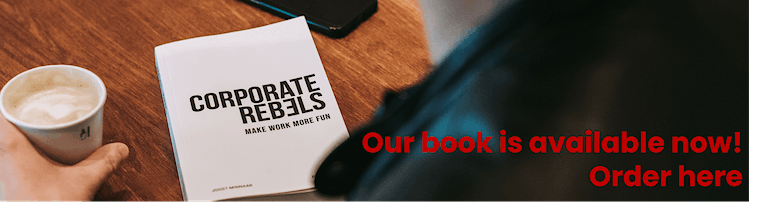
If space is limited, you can get yourself a 'ring light'. It is a single light that lights your face and is a suitable alternative.
5. Background
In the background, we embraced the fuse boxes that are everywhere in our office. We painted the wall for more atmosphere, and added some LED lights for color. And, we got a background stand with a collection of colored paper to be able to switch the background occasionally.
Not a must-have, but a nice-to-have.
Here is what it looks like:
Finding your setup
Finding the right setup obviously depends on your needs. If you run regular remote sessions—as we do—it makes sense to invest enough to get a decent setup. But even with a limited budget, there are great options. For just a few hundred dollars, you can get a setup that will set you apart from 99% of the others.
To companies around the world: make this investment! It pays off instantly. It helps teams to run better meetings. It allows companies to significantly improve their communication. And it looks so much better when you work with customers and suppliers. It is a no-brainer.
What are your thoughts? Any tips to add to this list? What helped you most in terms of setup?

